Test your knowledge of website URLs!
Search Multi External Links
Browse Safely
Save Time
No Account Required
The Multiple URL Opener tool is a powerful utility that allows users to open multiple web pages simultaneously or sequentially, saving significant time and effort. This is particularly useful for:
This tool not only enhances productivity but also reduces repetitive tasks, helping users maintain focus and save time. With customizable time intervals, users can ensure optimal viewing experience and manage browser performance effectively.
Feel free to customize this content further or let us know if you'd like additional details or formatting adjustments to meet your specific needs!
Sponsored content related to the tool or URLs.
The Multiple URL Opener is designed to streamline your browsing experience by allowing you to open multiple web pages at once or sequentially. This tool is perfect for professionals, students, and anyone who frequently needs to access several sites at once.
Using the tool is straightforward:
By incorporating the Multiple URL Opener into your workflow, you can enjoy several advantages:
Overall, the Multiple URL Opener is a must-have for anyone looking to simplify their browsing tasks and maximize productivity. Feel free to explore its features and discover how it can fit into your daily routines.
A URL opener is an incredibly helpful tool for anyone who frequently manages multiple links. Whether you're handling research resources, project files, or media content, organizing and accessing your URLs efficiently can save you significant time. Here are some expert tips and best practices to help you get the most out of your URL opener tool.
One of the best ways to optimize the use of a URL opener is by grouping your links into logical categories. This can be especially helpful for people with large numbers of URLs related to different projects or areas of interest.
By categorizing your URLs, you avoid the chaos of a cluttered list and can quickly access the information you need.
The titles of your URLs should be clear and concise, so you always know what each link is without having to hover over or click them. For example, instead of naming a link "Link 1," give it a more specific title like "Research Paper on AI Applications."
Many URL openers allow you to open multiple links sequentially at once. However, opening too many links at once can slow down your system or make it difficult to follow the content you’re looking at.
Not all URLs are created equal. Some links are critical to your work or daily tasks, while others are less important. By setting priorities, you can open essential URLs first and focus on what matters most.
Most URL opener tools come with keyboard shortcuts that can drastically speed up the process of opening links. Instead of constantly switching between your URL opener and browser, use these shortcuts to open your URLs in seconds.
Over time, your collection of links may become outdated or redundant. It’s important to maintain and update your URL list to ensure that it remains useful.
If your URL list is particularly long or cumbersome, consider using a URL shortener to make links more manageable and visually appealing. Shortened URLs take up less space and look cleaner, especially when working with a large list.
Just like any other tool, it’s important to periodically review how well your URL opener is working for you. Is it helping you achieve your goals? Is it slowing down your browser?
The URL Opener tool operates by managing multiple URLs and opening them sequentially or in batches as specified by the user. It allows users to efficiently organize, categorize, and open URLs, making it especially useful for tasks involving extensive browsing or research.
The tool provides functionalities such as:
The URL Opener is compatible with modern web browsers to ensure smooth functionality. These include:
It is recommended to keep your browser updated to the latest version to ensure full compatibility and security when using the URL Opener tool.
While no additional extensions are necessary to use the URL Opener, enabling the following settings can enhance its performance:
The URL Opener tool prioritizes user privacy and data security. It is designed with the following features to ensure the protection of your information:
We are committed to providing a secure and private browsing experience for all users.
Experience quick and accurate results every time you use our tools.
Your data is safe with us. We prioritize your privacy and security.
Our support team is available around the clock to assist you.
Our tools are designed with the user in mind for ease of use.
We continuously improve our services with regular updates and new features.
Access our services on any device, anywhere, anytime.
"Ajvain's converters have made my work so much easier. The tools are incredibly useful and accurate."
"The fitness calculators helped me achieve my health goals efficiently. Thank you, Ajvain!"
"Playing online games on Ajvain has been a fun way to relax and spend time with family."
"The calculators are user-friendly and save me a lot of time in my daily tasks."
"Ajvain's support team is always available to help with any queries. Highly recommend their services!"
"The online games are entertaining and keep me engaged for hours. Great job, Ajvain!"
All our services are completely free. Enjoy our tools and games without any charges.
Explore Our Services
At Copticum, we are dedicated to making your online experience more efficient and streamlined. Our goal is to provide simple, effective, and secure solutions for managing and opening multiple URLs with just a few clicks. Whether you’re working on research, projects, or any other task that involves numerous links, our tool helps you save time and effort by automating the process.
We believe that technology should work for you, not the other way around. That’s why we’ve designed our URL opener to be user-friendly, fast, and adaptable to your needs. With a focus on security and privacy, we ensure that your data is always kept safe while you use our tool.
Our team is continuously working on improvements to offer you a seamless experience. If you have any questions or need support, our dedicated customer service is always here to assist you.
Join thousands of users who trust Copticum to manage their URLs with ease. Let us simplify your digital tasks today!

Discover the best free converters to simplify your measurements and calculations.
Read More
Learn how our fitness calculators can help you achieve your health goals.
Read More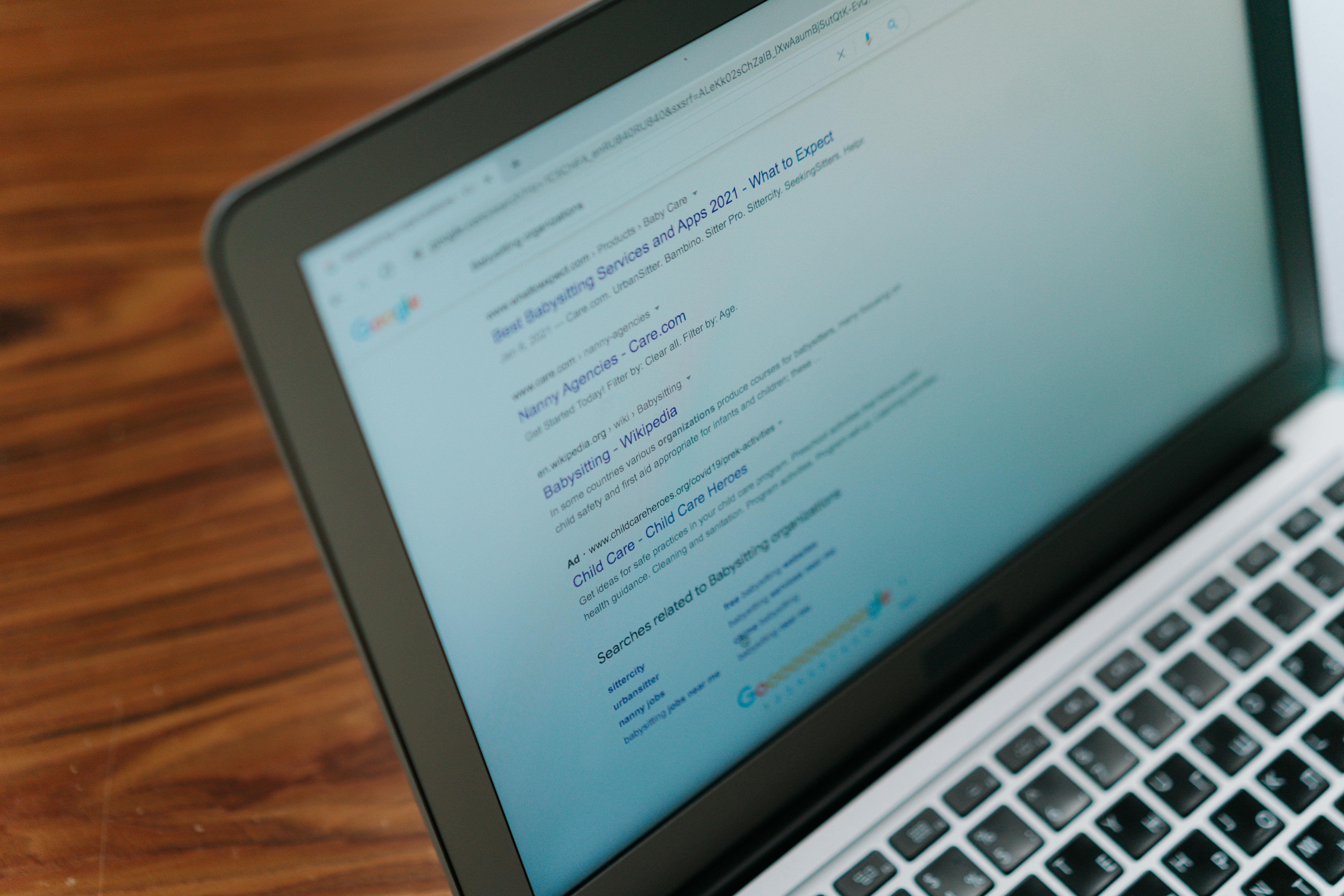
Explore our range of online games and find the perfect one for your leisure time.
Read More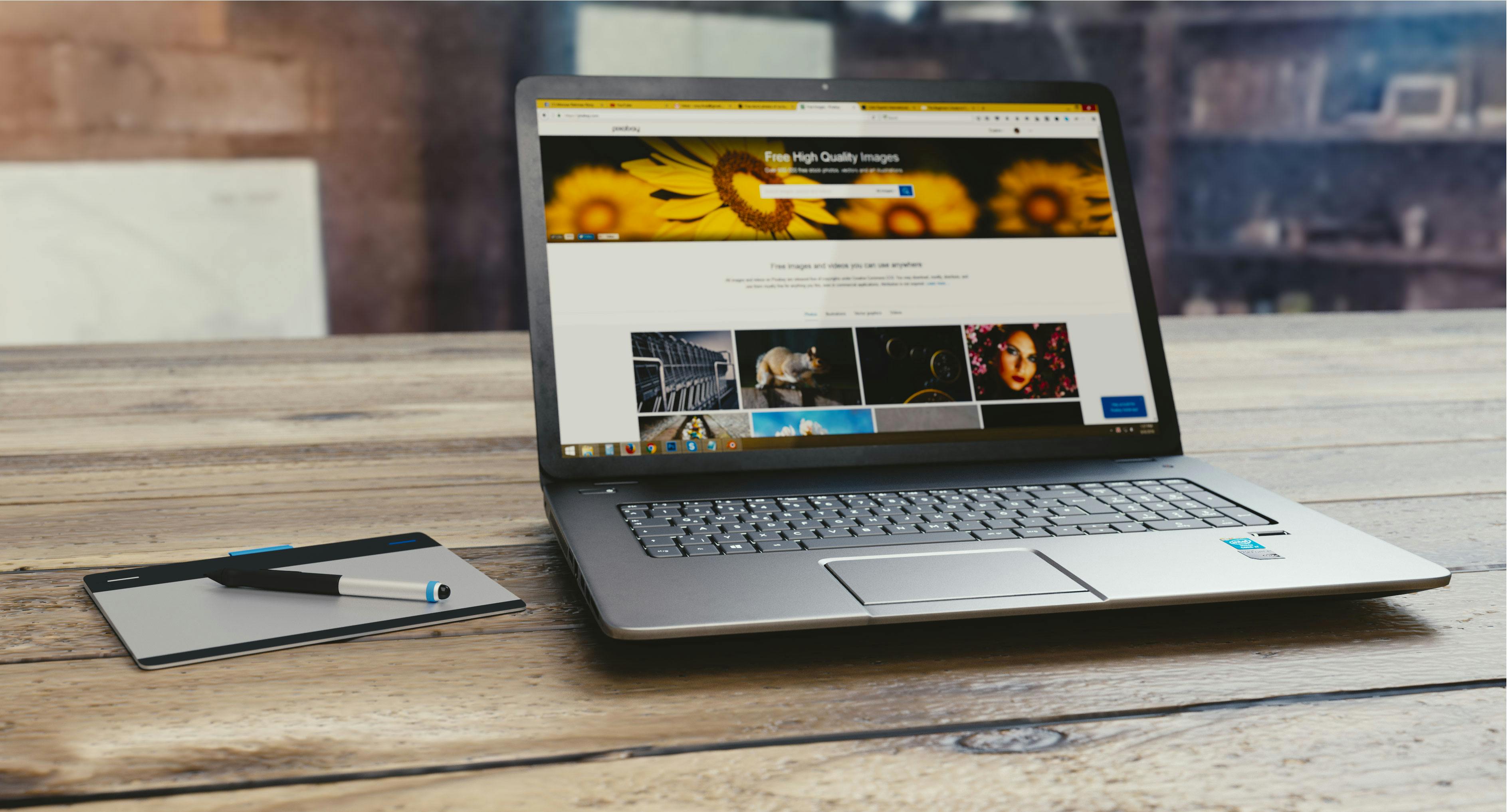
Explore our range of online games and find the perfect one for your leisure time.
Read More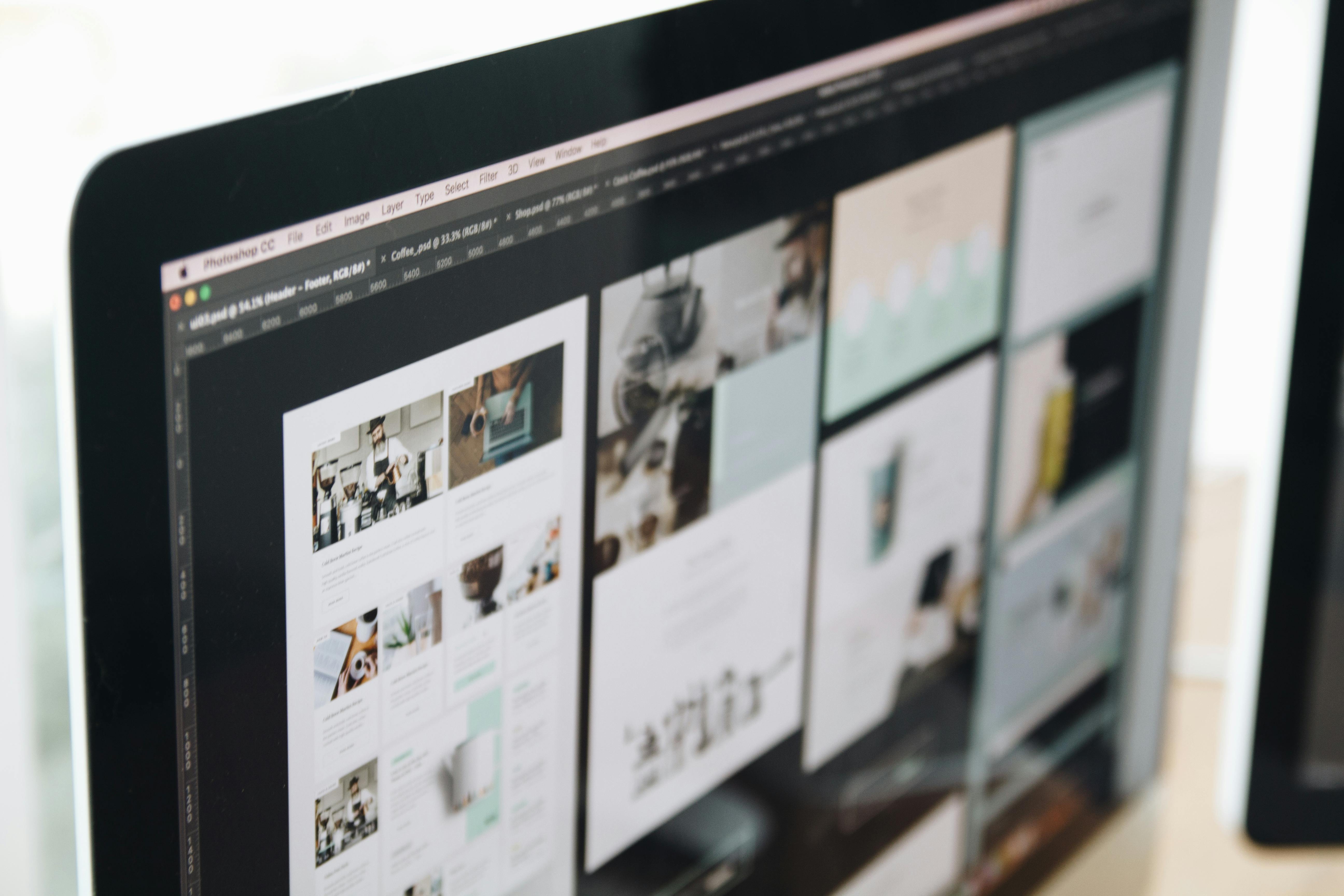
Explore our range of online games and find the perfect one for your leisure time.
Read More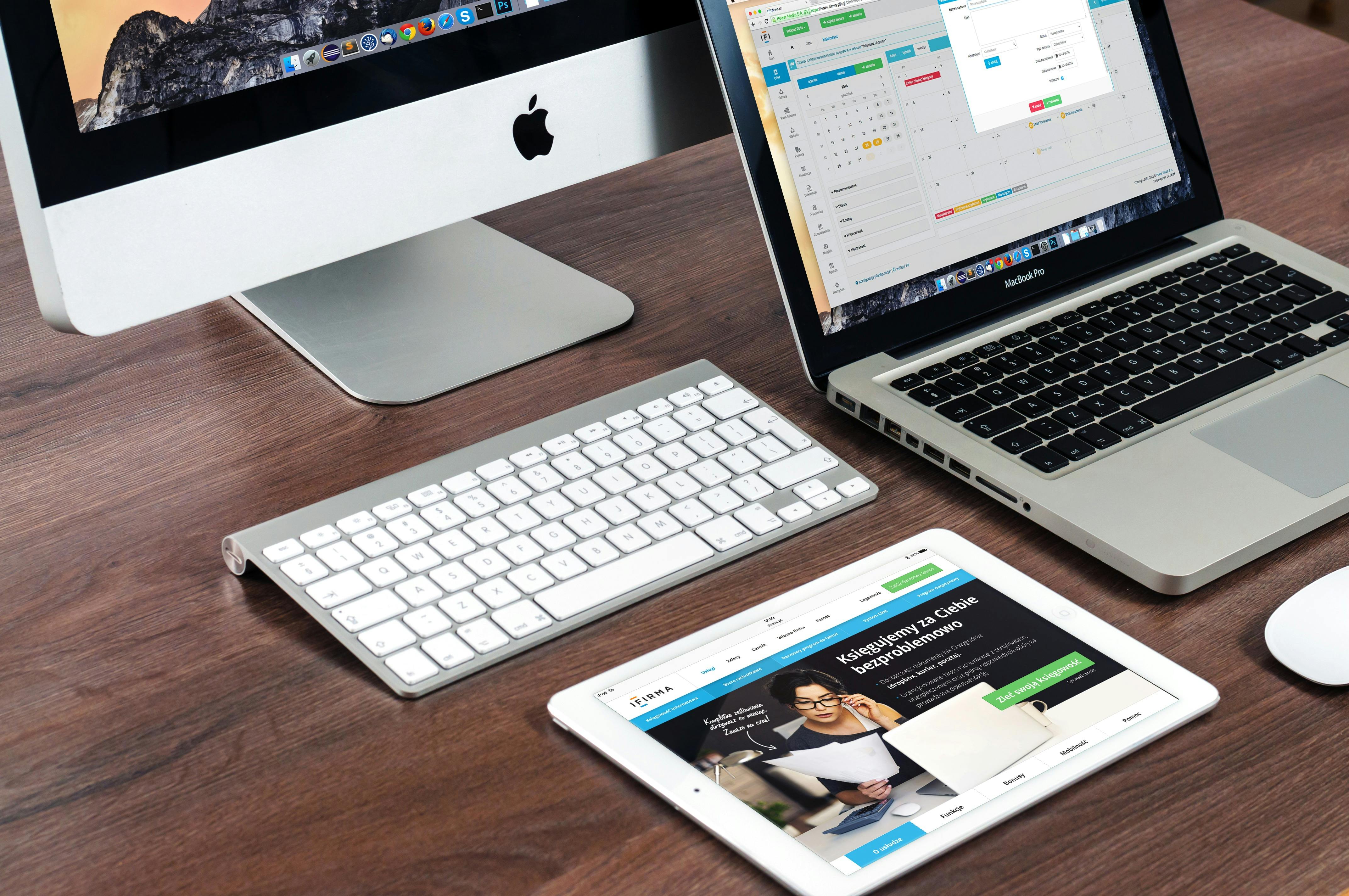
Discover the best free converters to simplify your measurements and calculations.
Read More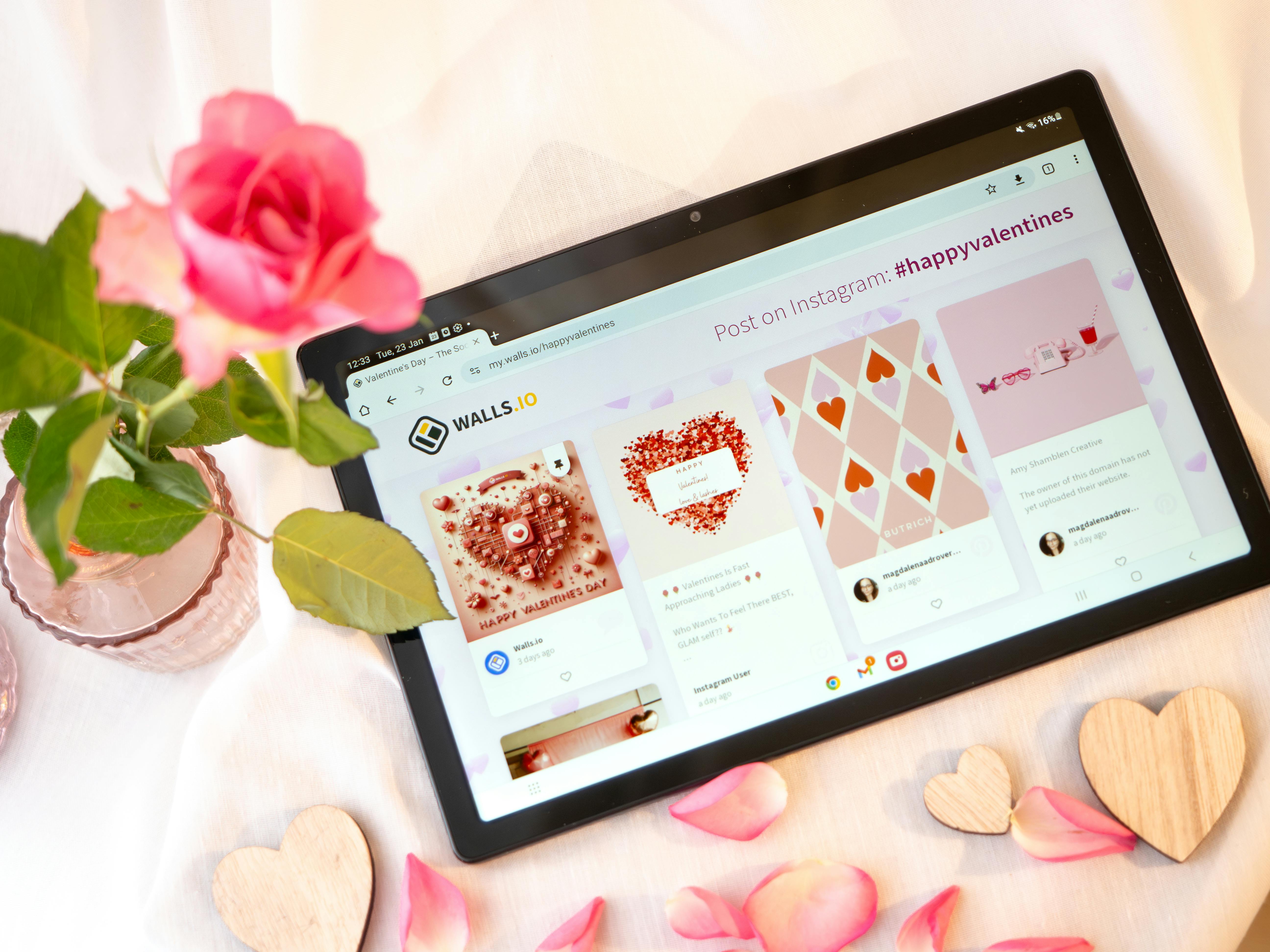
Learn how our fitness calculators can help you achieve your health goals.
Read More
Explore our range of online games and find the perfect one for your leisure time.
Read More
Explore our range of online games and find the perfect one for your leisure time.
Read More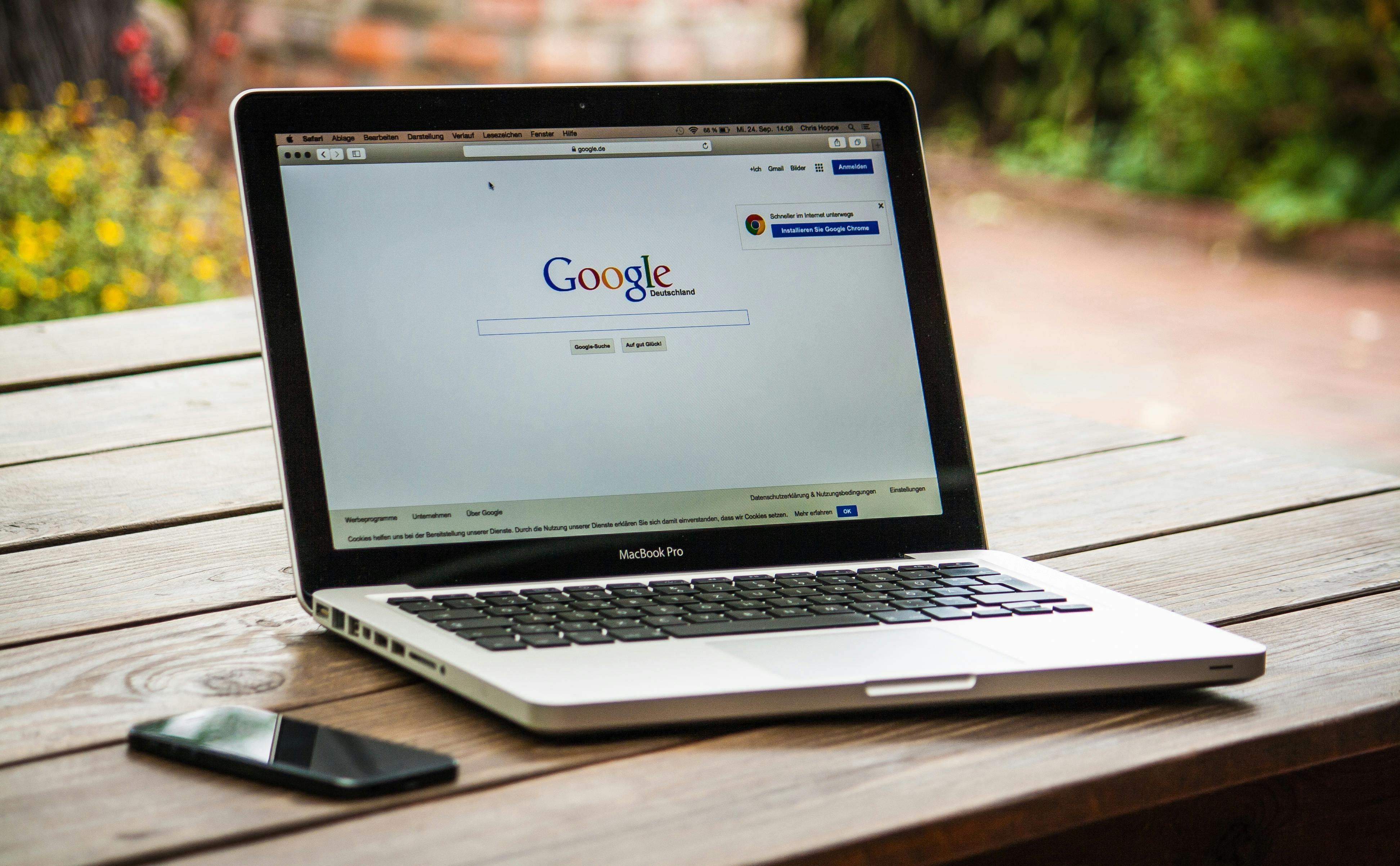
Explore our range of online games and find the perfect one for your leisure time.
Read More